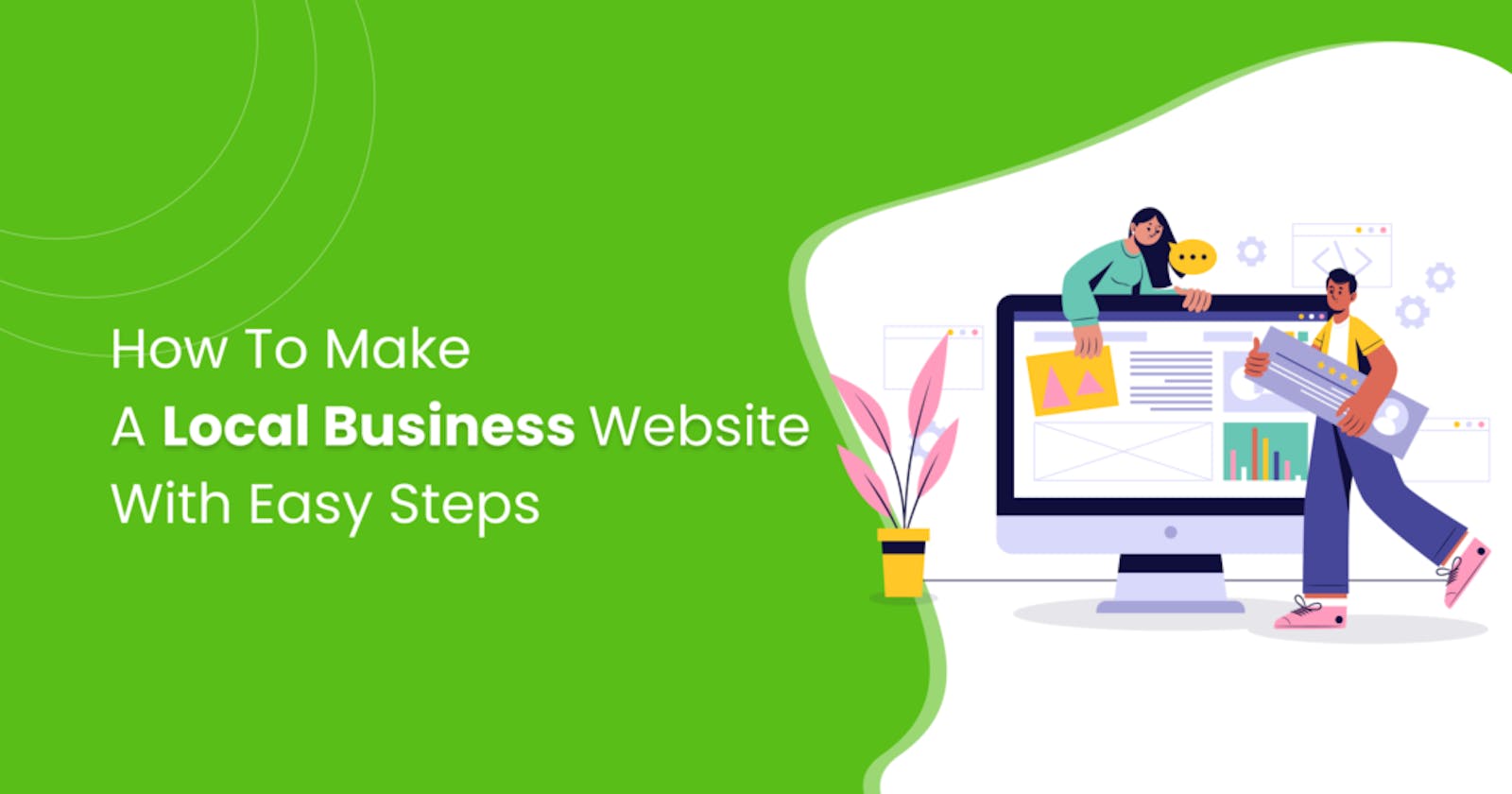Are you thinking to expand your local business and make it go big? Well, this can be easily done with a local business website. Don’t worry about the budget it will not cost you thousands of dollar bills, but only a minimum amount. After all best things don’t come in free.
Seriously, you will be able to create your local business website on your own. All you have to do is follow this small guide and then you are all set to make your local business website by yourself.
So, what are we waiting for? Let’s begin.
Why a Website is Important in Local Business?
There’s a lot of reason why a website is very much important in your local business. Website is not only for big business, but it can be very much helpful for local businesses too. A website is considered as the online face of your business.
It is the digital representation that matters a lot, everyone can access your shop from their small device. It represents your work and how you work.
Local business doesn’t mean to stay in reach of the people of a small area. Expand your hand through the website and get more customers. You may get tired after doing a day to night duty in your business, but the website will not get tired. Your shop will keep open 24/7 so relax and get a website.
A website is a long-term investment. When it comes to spending a marketing budget, investment in a website provides a long-term rate of return that you simply won’t get elsewhere.
Requirements
To create a local business website you don’t need a lot of things. All you need is your hosting that contains WordPress. A little bit of knowledge regarding WordPress will not be bad.
Of course, you are going to need a local business WordPress theme and I recommend the LocalPress local business WordPress theme. That’s all.
How To Make A Local Business Website
At here I will tell everything in detail stepwise. So that it becomes easy for you to do it.
Note: If you don’t have enough time to check the post, you can check this video.
Choosing a Local Business WordPress Theme
To make a website in local business, the first step is, to install a local business WordPress theme. There are a lot of local business WordPress themes available in the marketplace. Choosing a random theme is not a good idea. You should always choose a local business WordPress theme after judging different criteria like its functionality, popularity, integrations, customizability options, add-ons, etc. It’s better for selecting a local business WordPress theme from popular marketplaces like ThemeForest, mojo marketplace, template monster, etc.
There is some other website too that provides awesome themes in great prices.
If you are getting a hard time selecting a local business WordPress theme then let me choose one for you. For creating a local business website, I think LocalPress is the best local business WordPress theme. It comes with 50+ demos of different platforms, therefore no matter what is your business type is you will always be able to create your website with ease. Besides this local business WordPress theme is fully developed with a drag and drop page builder Elementor, therefore you will be able to easily customize the local business WordPress theme in the way you like.
Installing The Theme
To install the local business WordPress theme at first navigate to Appearance -> Themes and click on Add New button.
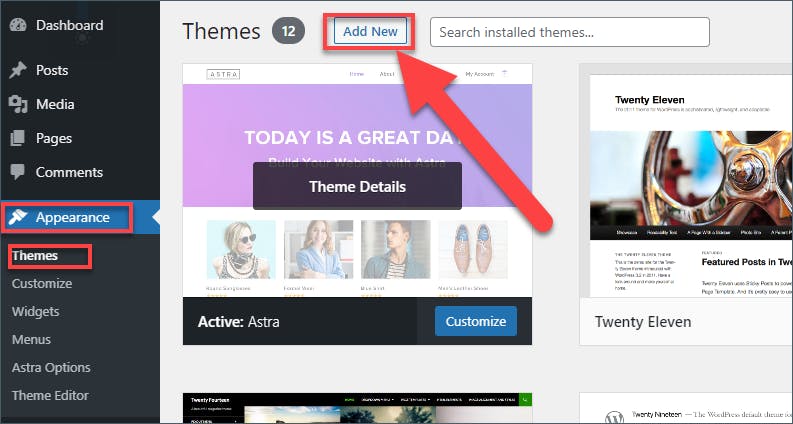
Now, click on the Upload Theme button.
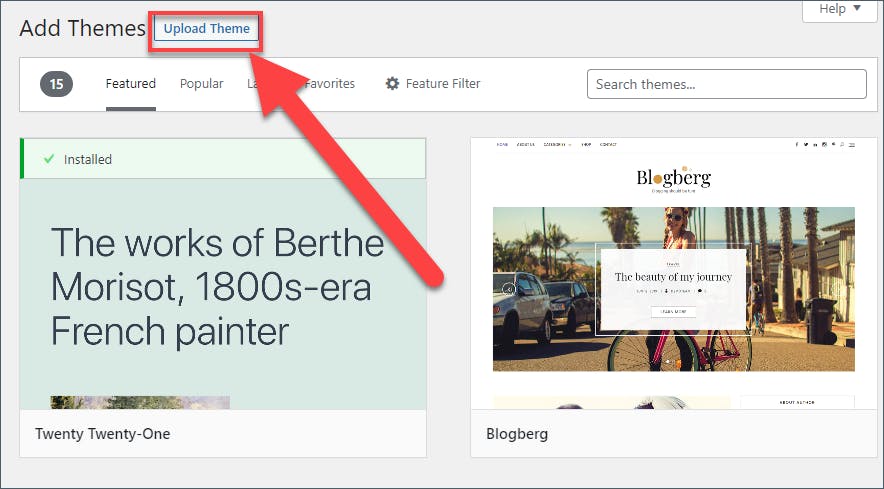
Then choose the zip file of Localpress local business WordPress theme and click on the Install Now button.
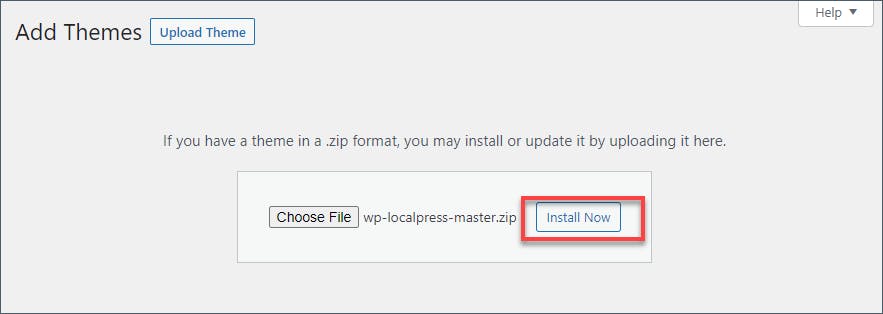
After the installation is complete don’t forget to activate the theme.
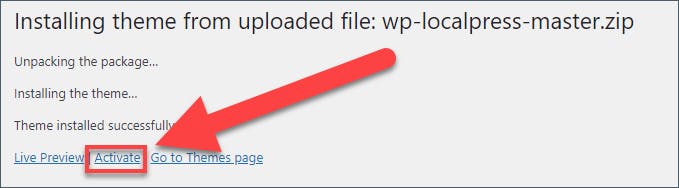
Demo Import
Now the local business WordPress theme is installed and it’s time to import the demo. As you know there are more than fifty demos that come with LocalPress, therefore you can choose any of the demos and create your website.
To begin demo import navigate to Appearance -> Suggested Plugins and install the required plugins first. If you have the plugins installed then don’t need to install the second time.
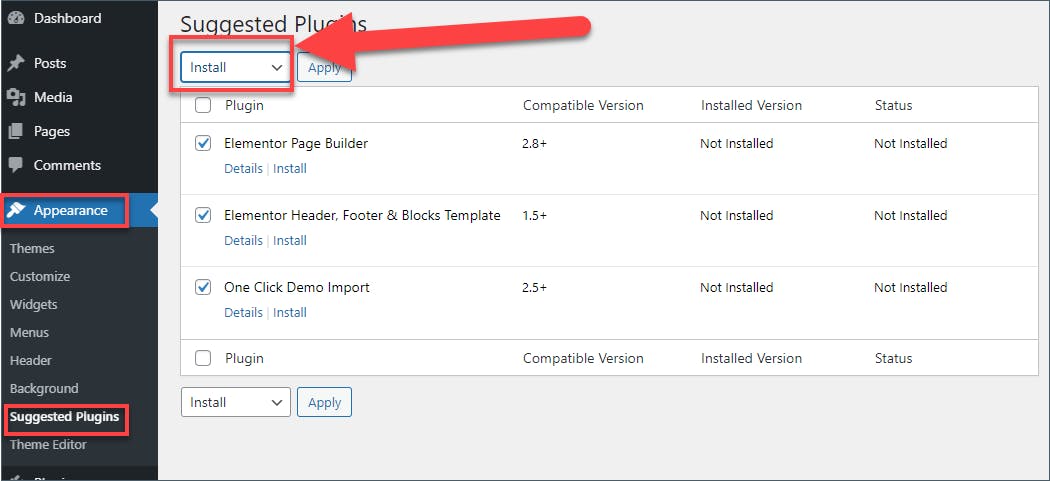
After the installation is complete don’t forget to activate the plugins.
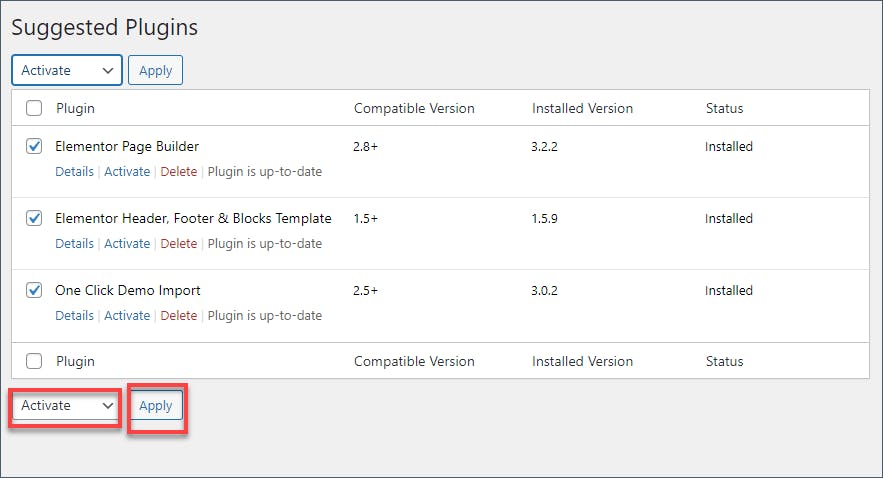
Congrats! As all the required plugins are installed now the demo data can be imported without any trouble.
Now navigate to Appearance -> Import LocalPress Demos. At here you can find a suitable demo for your website. For example, if you are doing grocery business then you can choose the demo named ‘Grocery’, if you are providing electric service, then you can choose the ‘Electric Service’ demo.
There is more than one demo for one business service, therefore it is recommended to preview first. Hover your cursor on the demo and click on Preview Demo.
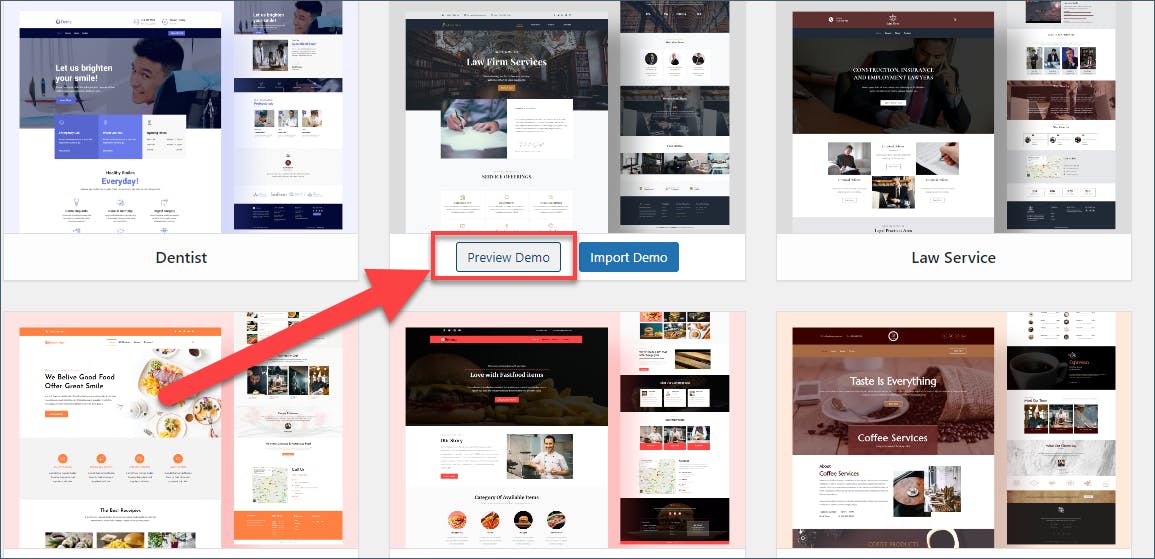
When you have just like a demo, click on the Import Demo button and the demo import process will be started.
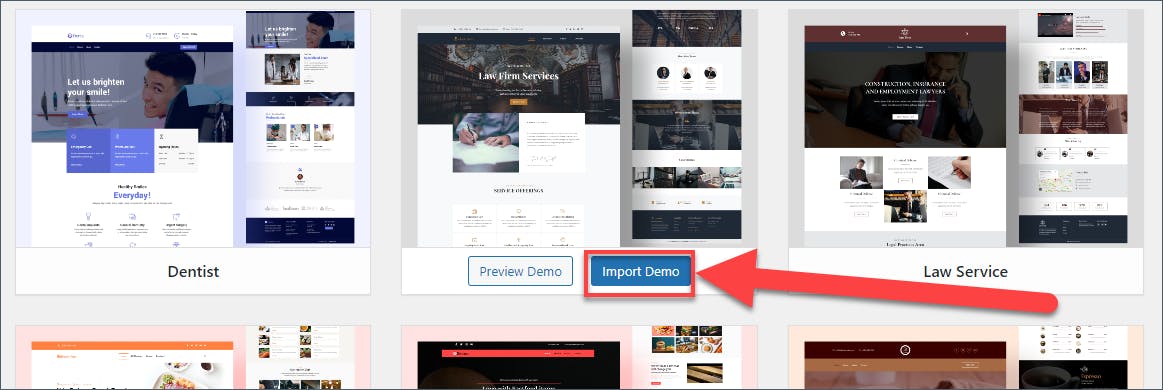
On the next page, you will be asked to install two additional plugins, which you can install or ignore. But it is recommended to install those plugins as they only provide benefits to you.
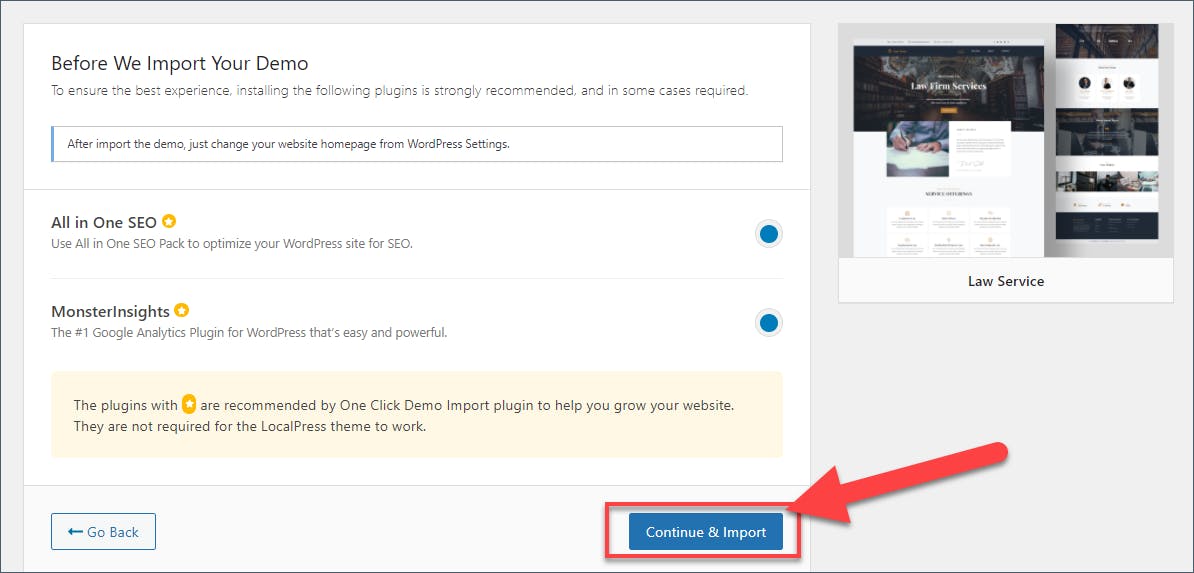
Click on Continue & Import button. The import process will be completed in a while, in the meantime, you can enjoy a cup of coffee.
When the demo is imported you can see the imported pages at Pages.

Now the demo will be imported. As the demo is imported it’s time to modify the content.
From the pages hover the mouse over the page that you want to edit and click on Edit with Elementor.

The editor page will open. From here change the text contents. You can write text content directly to the editor. To change the images click on an image and then from the left options pane choose your desired image.
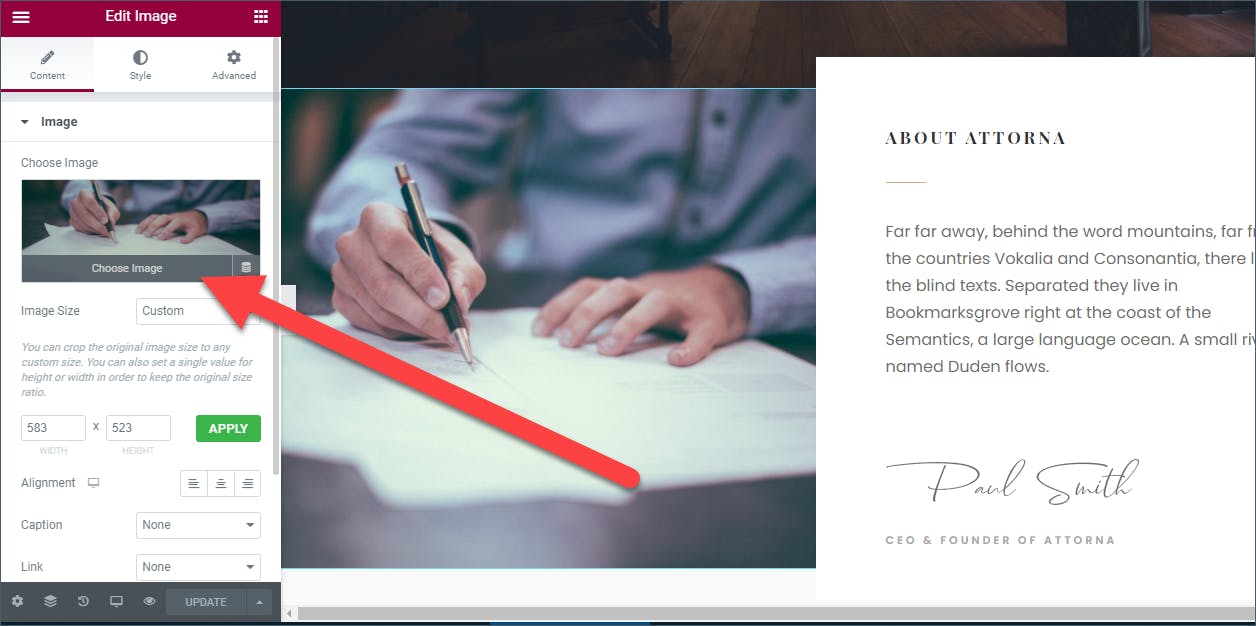
In this way customize the whole site in the way you want. IN the left options pane you also have options to customize your website, if you don’t know how to customize, leave the settings in default.
When your customization is complete click on the Update button situated below.
Setting The Home Page
The demo is imported, but why I can’t see it when I preview my website?
Before you want to see the imported demo as your homepage, you must change your homepage.
You would definitely like to Set a static page as your homepage. To do this navigate to Setting -> Reading. From Your homepage displays option Select ‘A static page’ and choose ‘Home’ as Homepage.

Don’t forget to click on Save Changes.
FAQ
- Sometimes it might happen that you are getting 500error. What you should do? Well, this error code means your memory limit is exceeded. To solve this problem you can try the below solution.
- If you are using any local server/localhost then you will get this due to the memory limit. So, please increase your memory limit then try again.
- If not, please try to deactivate the ‘One Click Demo Import Plugin’ and reactivate it. After that try to import the demo again.
- If not then try to use a fresh WordPress install and try to Import the demos again.
- If not, then please give us your site admin access and we will resolve the issue.
- Is LocalPress Free?
No, LocalPress is not a free theme. But it is a theme that gives you a value of 50+ themes. It comes with more than 50+ demos and you can create your Localpress website very easily.
- I need assistance, what to do?
Well, you can simply click on Docs & Support and get your support content. If that’s not enough hit the chat button and talk directly.
Final Words
Hope you will be able to create your Local Business website with help of this guide. If you have any questions or facing any problems, feel free to share with me. I will be happy to help you out. If you liked the post please share it with your friends and share your thoughts in the comment box below.
Leave a Reply Cancel reply
Your email address will not be published. Required fields are marked *
Comment *
Name *
Email *
Website
Save my name, email, and website in this browser for the next time I comment.